QUICK GUIDE TO SUBMIT RESULTS This page gives details on the various easy methods you can use to submit results, but if you just want to quickly get your results submitted, then here is how: 1 - Log into Your RunSignup Account here: runsignup.com/Login 2 - Go to Your Profile: runsignup.com/Profile 3 - Click Submit Virtual Results on the Event for which You have Results  | ||
If the virtual race you are participating in has results enabled, you can submit and manage your own results. You can do this directly from the RunSignup Race Page or from your RunSignup profile. During registration, you will be asked to sign up for text messages or email which will allow you to submit your finish time.
TABLE OF CONTENTS
Submit Results:
We have a few methods for submitting your results. You can use whichever method works best for you.
Method 1: Submit from RunSignup Race Results Page
Navigate to the race's RunSignup race page > and select the Result tab > then select Submit Virtual Results.
Next search for your registration either by first and last name or by email address and DOB.
IMPORTANT: If you have your Profile set as anonymous (which you can check, as explained here), then you will not be able to find yourself in this search. You can use the instructions in the following section for "Submit Virtual Results From Your RunSignup Profile" in order to submit results while remaining anonymous.
Once you have found your registration select Submit Virtual Results > Enter in your time > then select Submit Results

Method 2: Submit Virtual Results From Your RunSignup Profile
Under your Upcoming Events > Select Submit Virtual Results > Enter in your Time > select Submit Time.

To ensure that all messages are sent at an appropriate time of day for you, you will also be asked for your timezone.
Method 3: Submit Via Activity File
RunSignup now supports the ability for participants to submit their virtual results by uploading their GPS activity recorded while using third party types of tracking tools. Participants record their activities for Virtual Events on a multitude of devices and platforms. Two very common formats of data are GPX and FIT, which services like Garmin and Strava use to store activity data.
We now give users the ability to quickly and easily enter in their activity data by selecting a GPX or FIT file from their computer. Their personalized data will automatically fill in, including the Distance, Date, Elevation Gain, and Time fields from the activity file being submitted.
This feature is available to all users without any need to enable it on the back end. Participants will see a "Load Activity from File" button while logging their Activity which they can click to open up a panel to submit a file.
After clicking the Load Activity from File button, a panel will slide out allowing you to browse for a file on your computer or mobile device.
After browsing for and selecting the Activity Data file, the fields for Date Completed, Distance in Miles, Elevation Gain, and Time will fill in automatically. The participant then clicks Submit.

You can learn how to export Activity data from Strava here and Garmin Connect here.
You can also manually grab a file from a Garmin device itself by following these instructions:
- Hit Browse
- Navigate to /Garmin/garmin/activities
- Select the apropriate activity file ending in .fit
This is just one of the many ways participants can submit virtual results when races enable RunSignup’s RaceDay Virtual Results.
Method 4: Submit TXT Results
First you will need to opt in to TXT results, which you can do either during or after the registration process.
During the Registration Process:
Select Sign up for text messages and enter a valid cell phone number.

Once your registration is complete, you will receive a text message with a URL providing details and instructions for submitting your results, as well as an option to unsubscribe.

You will receive another text message with the keyword, bib number and format for texting in your results.

After the Registration Process:
You can go to your Profile > Manage Registration > Virtual Race, and then select Contact Info:
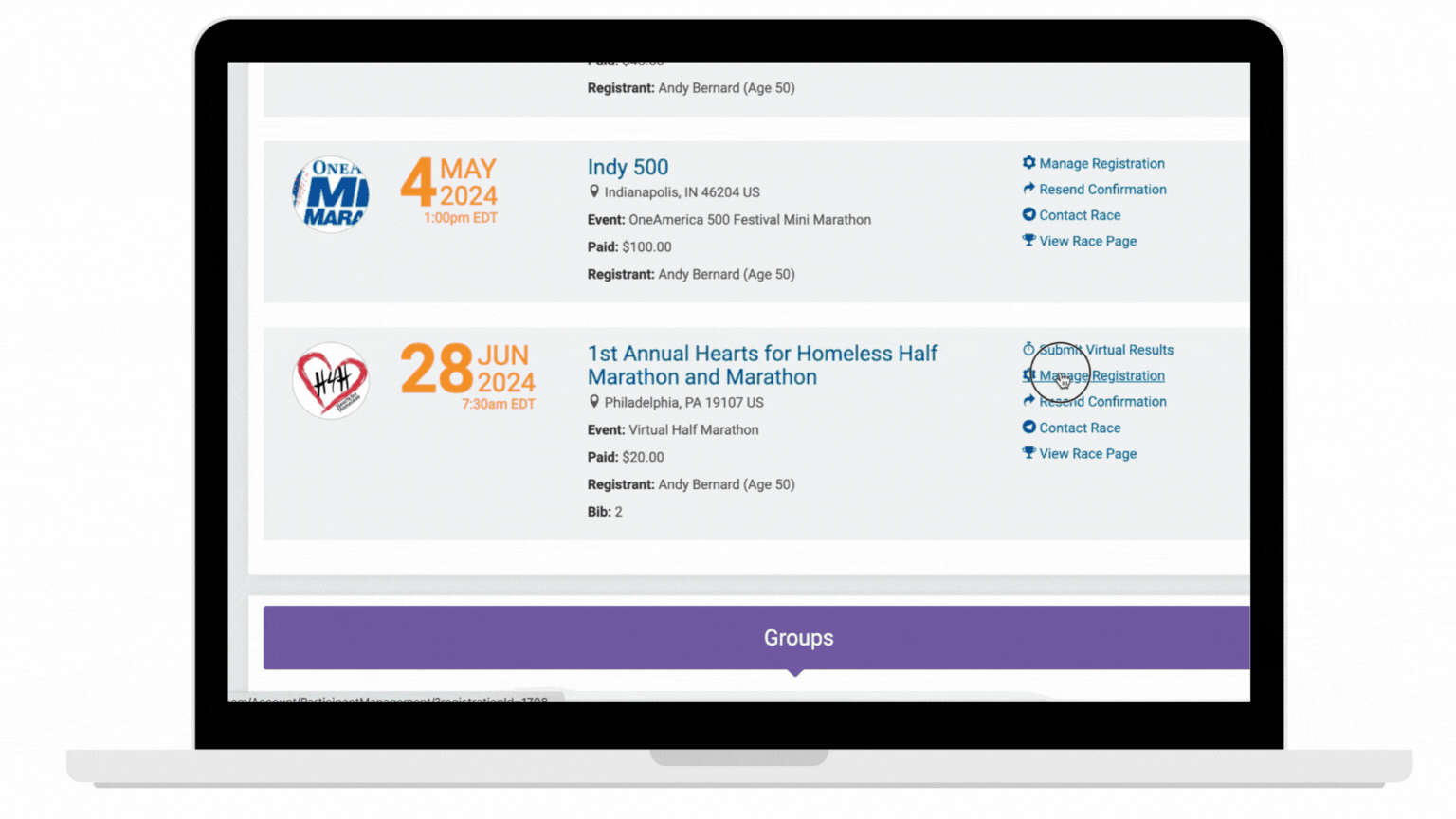
Texting in Your Results:
To submit your results, reply to the text message (or text 49514) with the Keyword, your bib number and your finish time. If successful, you will receive a confirmation that your time has been submitted

To change your virtual time, simply reply to the text message (or text 49514) with the keyword, your bib number and your updated finish time.

**If you enter a time that is below the minimum or above the maximum time, you will receive an error text message**

**If you unsubscribe from RunSignup Text Notifications, you can resubscribe by replying (or texting 49514) with START**
Method 5: Submit Email Results
If you would rather receive notifications and send results via email, you can choose to sign up for email notifications by entering your preferred email address.

You will receive an email, separate from your confirmation, that contains a link with details for submitting your results.

You will also receive a separate email with a direct link to post your results.

Manage Virtual Results
You can submit and manage your virtual results directly from your RunSignup account. To do this, log in to your RunSignup account and select Manage Registration.
On the footer of the website, select Virtual Race. You will then be taken to a page where you can submit or update your results or change your contact info.
