Membership Information Collection
TABLE OF CONTENTS
- Information Collection Settings
- Registration Path Information
- Information Reporting
- Edit Member Information
Information Collection Settings
You can choose what information to collect from your member purchasers and individual members from your Membership Organization Dashboard under Memberships >> Information Collection.
The Information Collection Settings are set at the membership level.
We require first name, last name, and email address from the membership purchaser and the first and last name for the individual members. You can choose to not show, show (and make optional), or require other fields as needed.

Note: Setting the Password field as required for the membership purchaser means that an account will be generated if they do not already have one.
If the membership level allows for multiple members per membership (ie. family membership), the individual member information will be collected for each member on the membership.
Note: If the member is a minor, the guardian contact information will be collected.
Organization Information Collection
For organization membership levels (ie. the members are organizations), we require first name, last name, and email address from the membership purchaser and the organization name for the organizations (ie. the individual members). You can choose to not show, show (and make optional), or require other fields as needed.
Registration Path Information
Once the purchaser selects their membership level, they will enter their information on the Account Information step:

Note: If they are logged into an existing account, this information will auto-fill from their account information.
The second step of the registration path is for individual member information collection:

Note: If the member is a minor, the guardian contact information will be collected:

If the purchaser is logged into their RunSignup account, they can select from their profile or sub-profiles or to add a new individual's information:

If the membership level allows for multiple members per membership (ie. family membership), they will need to enter the information for each member on the membership.
Note: The first member entered will be the primary member on the membership.
Organization Member Information
For organization membership levels (ie. the members are organizations), the organization information will be collected as the individual member information:

Information Reporting
You can view the member information under the Reports tab in the dashboard.
The membership information will show under Reports >> Membership Purchases. This report will display all of the members within each membership.
To view the individual members, go to Reports >> Individual Members.
Edit Member Information
Click the Manage button on a membership from any report in the membership dashboard to view the Membership Purchase Details.
From the Membership Purchase Details, you can select Edit Member Information to make changes to the information.
From there, you can edit the individual member information for all members on that membership.
Select the Edit Membership Purchase tab to edit the membership information. You can adjust the membership level, change the membership dates, or edit Membership Purchaser Details.
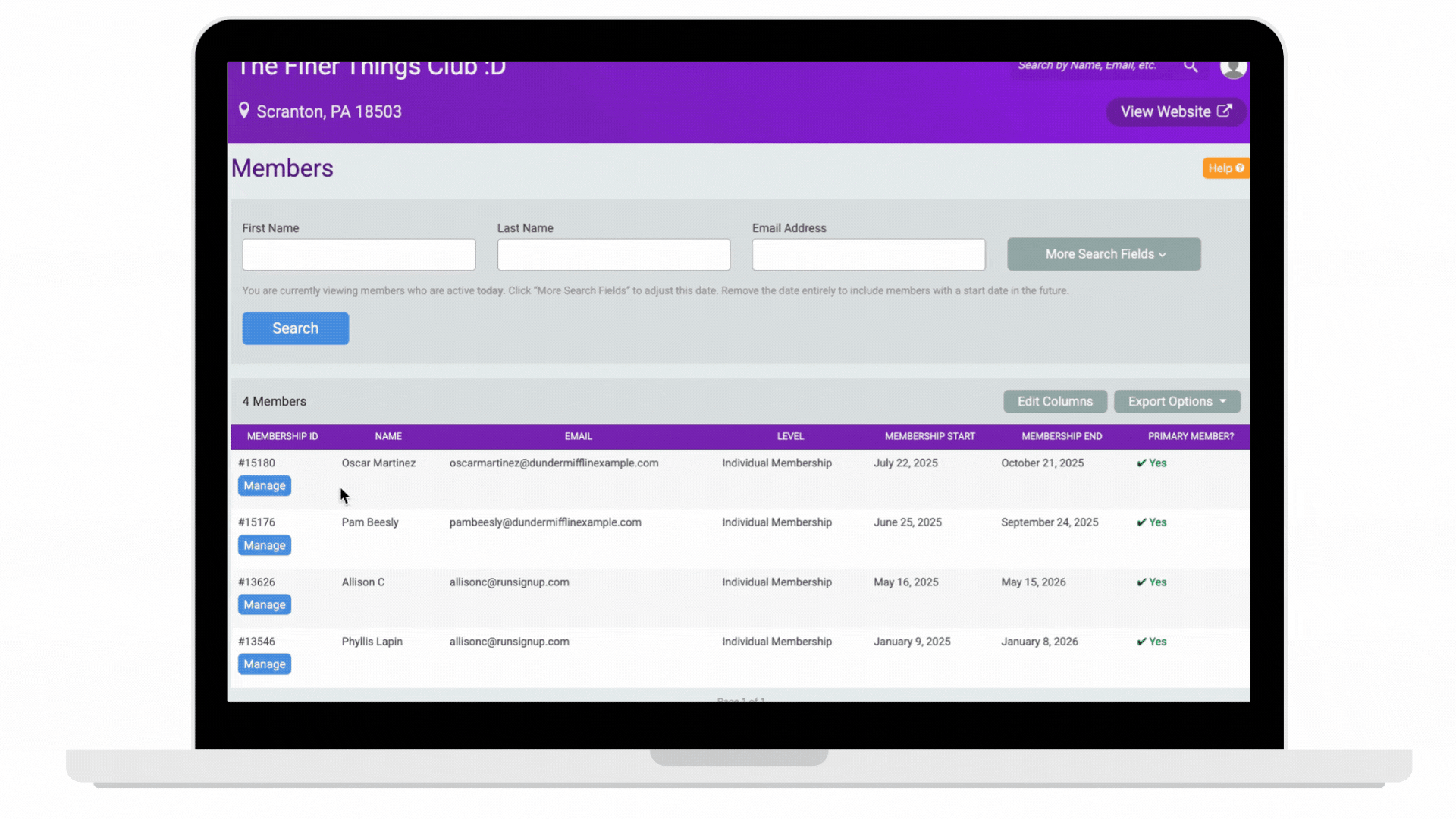
For organization members, you can edit the organization information as well:
