Fundraisers now have even more flexibility on GiveSignup | RunSignup with the ability to edit saved credit cards in their profile. This is available for all user profiles and all products and tools across our platform. There are multiple benefits with this recently released product feature:
- Through self-service, fundraisers gain more flexibility and control over their registration and fundraising experiences.
- Both registrants and fundraisers can more quickly and easily check out and complete transactions with their preferred payment method already entered and ready to apply.
- Nonprofits that use saved credit cards to charge the balance of minimum fundraising levels can feel more confident about processing final donation transactions. Less outdated credit card information = more raised! Learn more about fundraiser minimums and enabling saved credit cards here.
After logging into your GiveSignup | RunSignup account, you will go into the settings of your profile by clicking on the profile image at the top right-hand corner of the screen and clicking on “Profile."
From there you can update your saved credit card for both Registration and Fundraising.
Edit Credit Card for Registration
Once you are on your profile screen, click on the edit profile icon toward the top right-hand corner.
Please Note: To make any changes to your profile, including saved credit card information, you must enter your current password. Be sure to do this first before making any changes.
Next, scroll down the profile information page just below your time zone to view the current credit card saved to your profile.
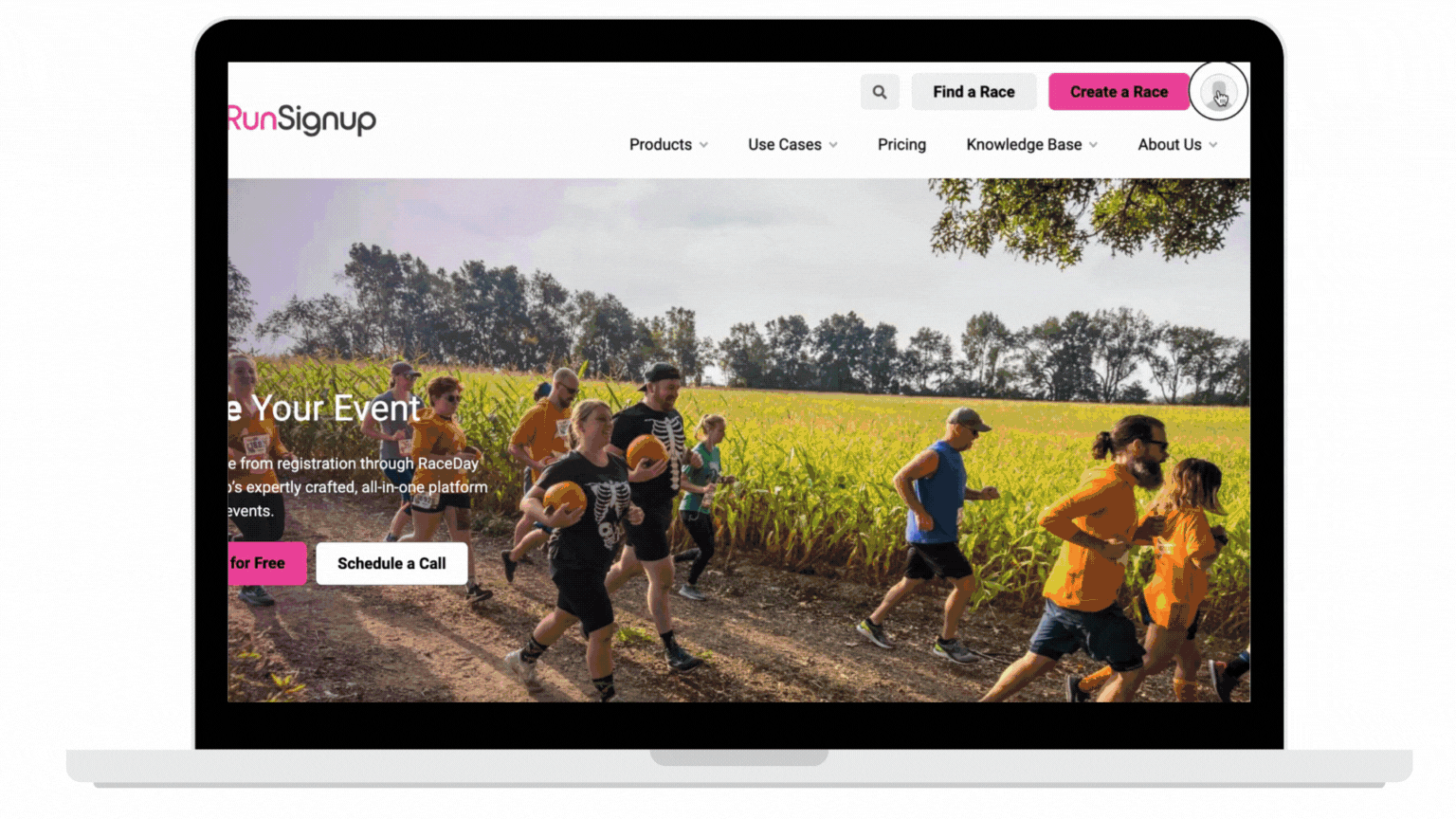
Edit Current Credit Card
Edit your current credit card by clicking on the orange “Edit credit card information” button.

This click will expand the credit card section to show you billing and credit card information fields where you can make updates. Click “Save” at the bottom of the screen.
Delete Credit Card
Delete the current credit card by clicking on the button next to “Delete Card” and click “Save” at the bottom of the screen.
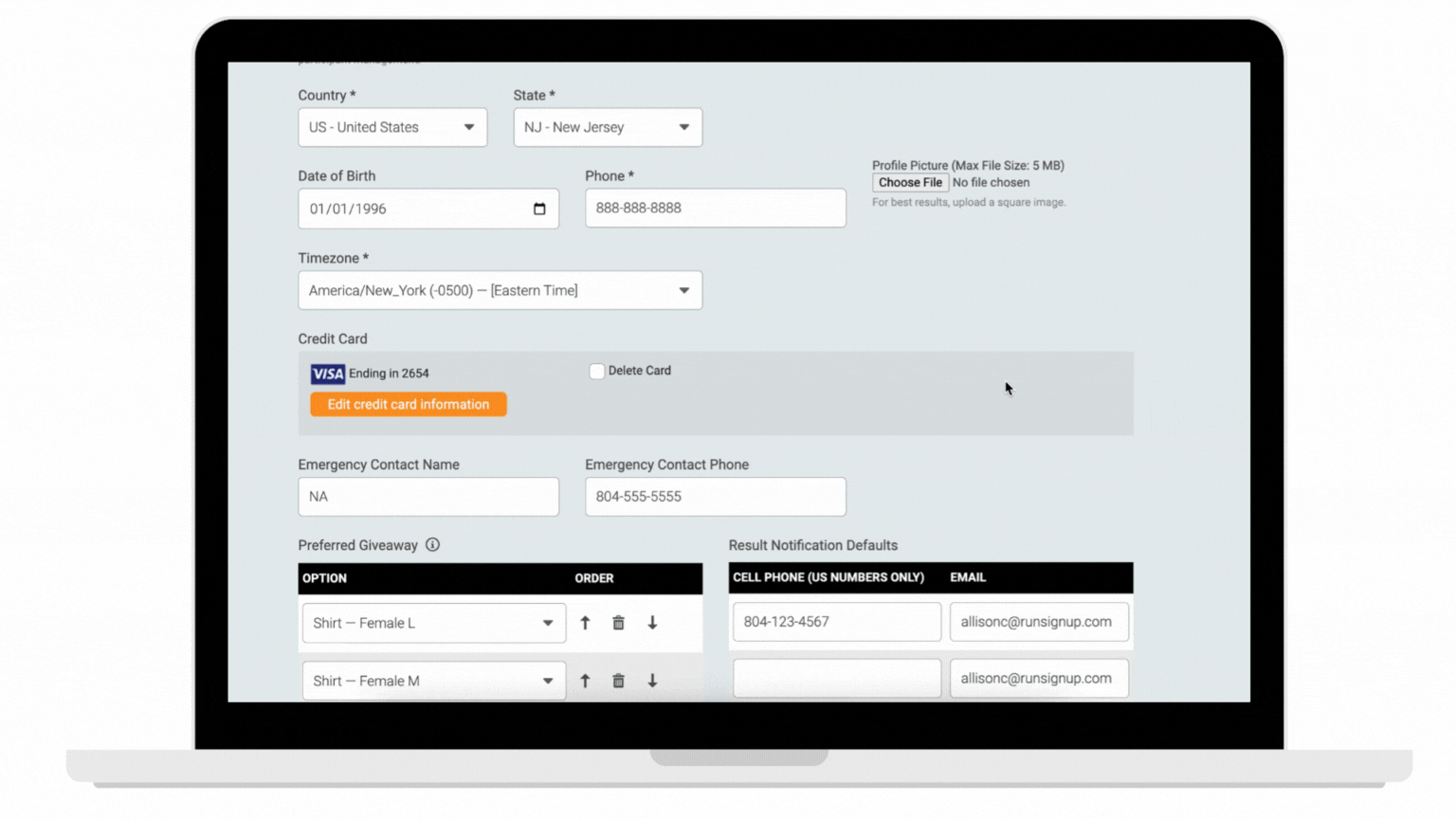
Add a New Credit Card
Add a new card by deleting the current card (Step No. 2 above) and saving your changes. Next, you’ll notice a new orange button to click: “Enter a new card.”
In the expanded section, input name, billing address, and credit card information.
 Upon successful completion of deleting, editing, or adding a credit card to your profile, a message indicating success will display!
Upon successful completion of deleting, editing, or adding a credit card to your profile, a message indicating success will display!Edit Credit Card for Fundraising Minimums
If you are fundraising for a campaign that has saved your credit card in order to charge the difference between your commitment and the amount raised, you can update your saved credit card by scrolling down to your fundraisers and clicking Update Card.
This will take you to a new page to update your saved credit card for your fundraising commitment.
Security
Sensitive information, like saved credit cards, is safe thanks to GiveSign | RunSignup's strict adherence to PCI DSS compliance rules and not storing credit card numbers with any personally identifiable information. We use a Level 1 PCI DSS compliant storage provider that specializes in credit card storage, tokenization, and other secure payment processes to store the cards for us. You can be assured that GiveSignup | RunSignup prioritizes the security of its users while simultaneously delivering the most efficient and effective tools to support nonprofit organizations.
We have enhanced the functionality of saved credit cards to continue simplifying the registration and giving process for returning participants and supporters, particularly those who use mobile devices to register, donate, and fundraise. This new functionality adds even more value to our free and flexible platform focused on helping our customers raise more.
