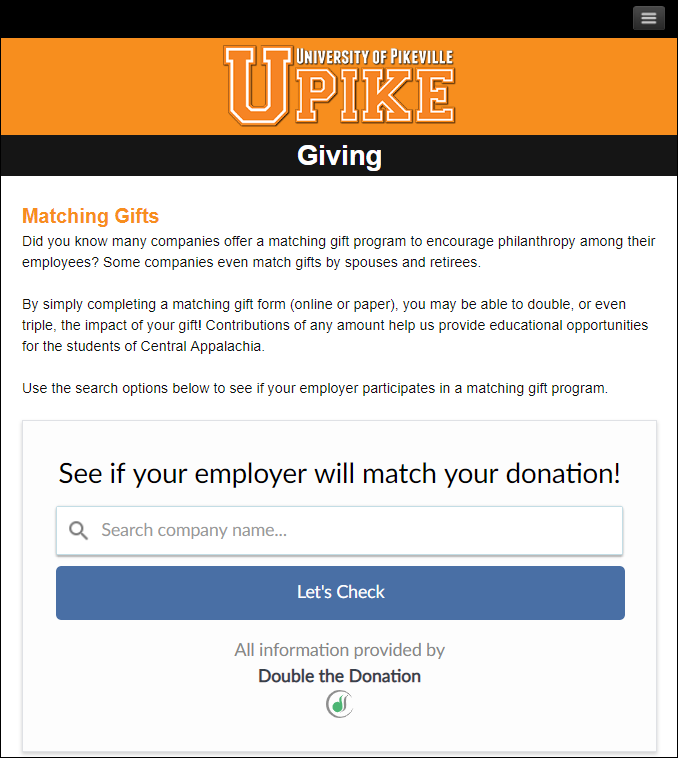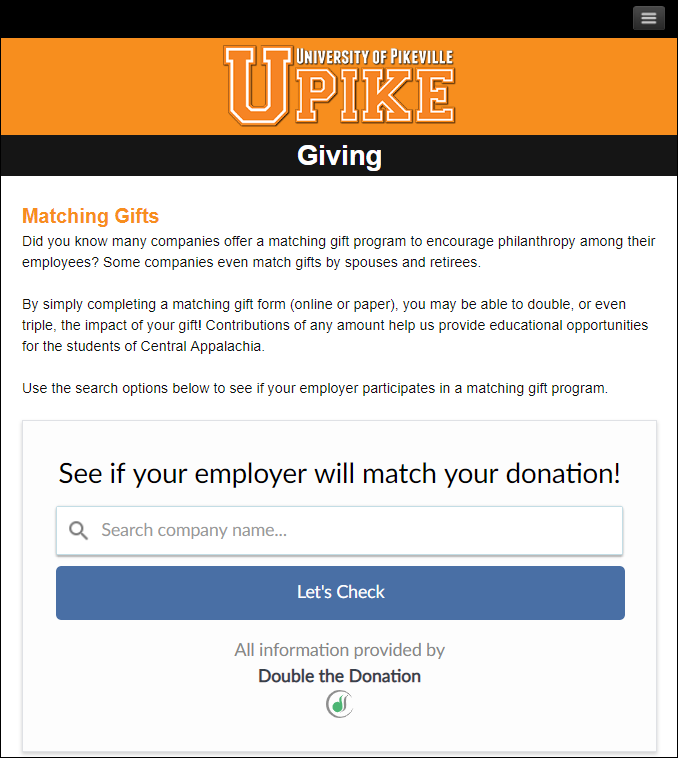Step-by-Step: Integrate Double the Donation's 360MatchPro into GiveSignup | RunSignup Races
Step #1: Navigate to your Race Dashboard from the menu on your main page.
Step #2: From the lefthand menu, select "Donations" to expand the submenu items, and then select "Setup."
Step #3: Click the "Corporate Matching Gifts" list item on the "Donations" page.
Step #4: Enter your 360MatchPro public and private API keys in the appropriate fields. Select "Save."

Congratulations! The company name streamlined search field will appear on the first page of your race website donation forms, both on your main donation form and on participant forms.

GiveSignup | RunSignup - Double the Donation FAQs
Q: I just made a test transaction, and I don't see my donation from RunSignup in my 360MatchPro account. What could be the problem?
A: Donors have the ability to "clear" (void) their transaction up to 15 minutes after they make their donation in case they select the wrong T-shirt size, entered in the wrong address, selected the wrong participant, etc. To allow for this and other technical requirements, transactions form RunSignup will appear in 360MatchPro 30 minutes after they are made.
Q: Where else can I embed Double the Donation's plugin?
A: We recommend you create a dedicated matching gift page on your website to place matching gift information in the path of every website visitor, not just those already on your donation form. On this page, you can explain what matching gift programs are and provide donors with a chance to look up their employer’s program forms, guidelines, and instructions. Your dedicated matching gift page will become a useful resource to include in emails, newsletters, and direct messages.
To install Double the Donation’s matching gift search tool anywhere on your website, simply copy and paste the same Embed Code that you used before. Take a look at an example from the University of Pikeville: