Team fundraising can be a great way to encourage competition and community for your fundraising event. RunSignup makes it simple for your fundraisers to sign up, become a fundraiser, and join or create a team.
Please Note: You must enable Donations and Individual Fundraisers before you can enable Team Fundraisers.
There are five tiles that organize existing settings and make setting up team fundraising simple:
- TABLE OF CONTENTS
To access Team Fundraising Setup go to your Race Dashboard>Fundraising>Team Fundraisers:

To allow team fundraisers, you will have to enable Donations first...

And/or enable Individual Fundraisers. These notifications will only show if you have not already enabled these settings.

Click the tile component to edit settings:

General Settings
At the top of the page, there are 6 team fundraising settings that you can enable by selecting.

The first setting, Allow users to set up new fundraising teams, will be automatically selected from enabling team fundraisers. If unchecked, fundraisers will be able to join any existing fundraising teams but will not be able to create new fundraising teams.
Use Case Example: A school fundraiser manually creates a fundraising team for each teacher’s classroom. Students are able to join their classroom’s team by selecting from the team dropdown menu, but they are not allowed to create their own teams.

When the setting to Disable users from joining existing fundraising teams is checked, users will NOT be able to join any existing fundraising teams.
Use Case Example: The period to create a team fundraiser ends before the period to make donations to a team fundraiser/enable team captain privileges ends.

The setting Require that fundraisers join or create a fundraising team forces all fundraisers to be part of a fundraising team.
Use Case Example: A school fundraiser that is only open to students wants to ensure that each fundraiser is correctly associated with their classroom (set up as fundraising teams).

The setting to Force new race Group/Teams to create new fundraiser teams should only be enabled if the race is using RunSignUp’s group/team features, which can be enabled under Participants >> Groups/Teams >> Setup.
- Checking the first option only will force all race team captains to create a fundraising team – this way, all race teams will have a fundraising team.
- Checking the second option will only allow race teams and their members to create and join fundraising teams. Individual registrants who do not join a race team would be able to create individual fundraisers, but would not be able to join or create fundraising teams.
Use Case Example: A race is using race teams because of a need for team-specific pricing, minimum/maximum number of team members, etc. – then this option can be enabled.

When Enable Bring Back My Team is checked, any team fundraising captain from last year’s race will be prompted to “bring back” last year’s team when they sign up. After they complete registration, all previous team fundraising members are sent a notification email to invite them to register and join the fundraising team.
Use Case: A fundraising run/walk/ride wants to make it simple for team captains to set up their team and recruit their past team members.

When the Prevent team fundraisers donations setting is enabled, donors will only be able to donate to individual fundraisers.
Use Case: Races that use fundraiser refund rewards or races that struggle with individual fundraisers wanting to claim credit for donations made to a team.
Setting a Team Fundraiser password
Fundraising team captains can set a password for their team: 
This allows them to set restrictions on who joins their team.
Directors can also add or edit the password for fundraising teams in their race dashboard. Go to Dashboard >> Fundraising >> Reports >> Fundraisers and Team Fundraisers. Find the team fundraiser you need to set a password for and click Edit. 
Under Team Fundraiser Password, you can see if the fundraising captain has already set a password. If they have, you are able to update it (or remove it, by clearing the field and saving). If they haven't, you can create one for them here.

The Default Team Fundraising Message is required when you enable team fundraising. This is the default message that will show on the team fundraising page when a new team fundraiser is created. The team captain(s) will be able to customize the default message or delete to create their own.

The Default Team Fundraising Goal is the suggested goal for team fundraisers; the captain will be able to increase or decrease the default team fundraising goal.

Customizations and Display Settings
Replace the Term “Team Fundraiser”
RunSignup uses “Team Fundraiser” as its default team fundraising terminology. You can add a custom term to replace this. Below you will see a dynamic list of the ways that your custom team fundraiser term will be used on the site, so that you can verify that your custom team fundraiser term makes sense.
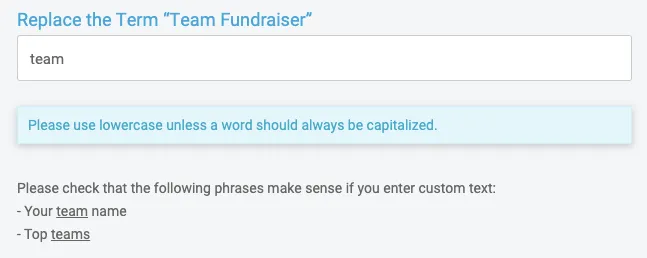
Custom Header and Team Instructions
You can add custom text that will show on the join/create team fundraiser step.
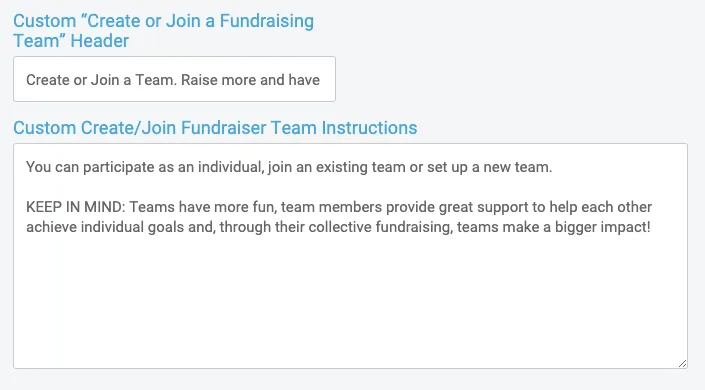

Fundraiser Types
You can create different team fundraiser types likes Corporate and Family & Social. If you

If team fundraisers are asked to select a fundraiser team type, this will appear as a dropdown when a new fundraising team is created.
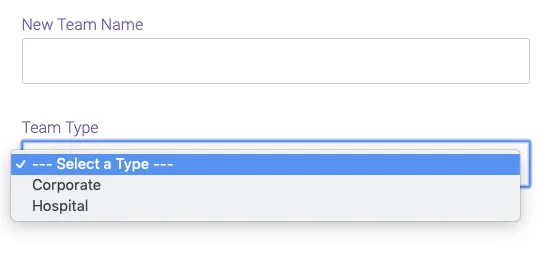
Fundraiser Questions
You can add custom questions to ask fundraising team captains ONLY.
If you want to ask every registrant, you will need to add questions under Race >> Registration >> Questions.
Team Fundraiser Captain Settings
This tile allows you to enable fundraising captains to view and export their team roster reports. You are able to control what data they can see in this report. This is useful for a number of use cases. For example, some fundraising team captains may want to coordinate team shirts; including shirt size on their roster report makes this very simple for your team captains.

Advanced Settings
The only setting under Advanced Settings is to Disable Team Fundraisers. This will immediately remove all team fundraiser settings and capabilities from all participants.