Charity Partners can enable Facebook Fundraising through their Charity Partner dashboard. This allows them to turn on Facebook fundraising for the race(s) they are partnered with, as long as those races have fundraising enabled. To turn on Facebook Fundraising as a charity partner, follow these instructions:
Step 1: Claim your Charity Partner dashboard
If you are added as a Charity Partner to a race on RunSignup, you will receive an email prompting you to create a RunSignup account, claim the dashboard access and set up your Charity Partner payment account. You can find full instructions and an overview of the Charity Partner dashboard here.
Step 2: Ensure that your nonprofit is approved for Meta Pay
When people create a fundraiser for your nonprofit on Facebook, Facebook has 2 ways of distributing funds to nonprofits: Meta Pay and Network for Good. In order to use the integration, your nonprofit must be approved to accept donations through Meta Pay.
Qualifying for Facebook Payments
Here are the steps to qualify for Facebook fundraising and donation tools:
- Your nonprofit's Facebook page category must be Nonprofit Organization or Charity Organization. To check this or change it, go to your nonprofit's page, click Edit details, and then click Edit next to Category. Add the category that applies to your organization.
- Use this link to check if your nonprofit is already approved for Meta Pay. If not already approved, you will be able to sign up here to accept donations via Meta Pay: https://www.facebook.com/donate/signup

- This process can take about two weeks.
- Your nonprofit will need to meet the following requirements to qualify for Meta Pay:
- Be a 501(c)(3) organization registered with the IRS.
- Have a tax ID number.
- Have a bank account registered with a licensed financial services institution. Bank account details, including the bank name, bank account holder’s name (organization’s name), a legible and official bank letter or statement dated within the last 3 months, SWIFT Code and bank IBAN number.
- Provide the date of birth and address of the charity’s CEO or executive director.
Step 3: Enable Facebook Donation Tools
Once you are approved, you will need to enable Facebook's fundraising and donation tools:
- On a desktop, log into Facebook and click Settings in the top menu of your Facebook Page.
- Click Donations under Fundraisers.
- Check the box next to Allow people to create fundraisers.
- Check the box next to Allow people to add donate buttons next to their posts.
- Click Save.
You can find more information here: https://www.facebook.com/help/1640008462980459
Step 4: Submit your Charity Partner organization for approval to use the RunSignup – Facebook Fundraiser API Integration
Once you have claimed your Charity Partner dashboard and set up Facebook Payments for your nonprofit’s Facebook account, you must submit your Charity Partner organization to be whitelisted by Facebook for access to the Facebook Fundraiser API integration.
On your Charity Partner dashboard, go to Facebook Fundraising >> Setup. Enter the requested information in the contact form and submit by clicking Facebook Fundraiser Settings.
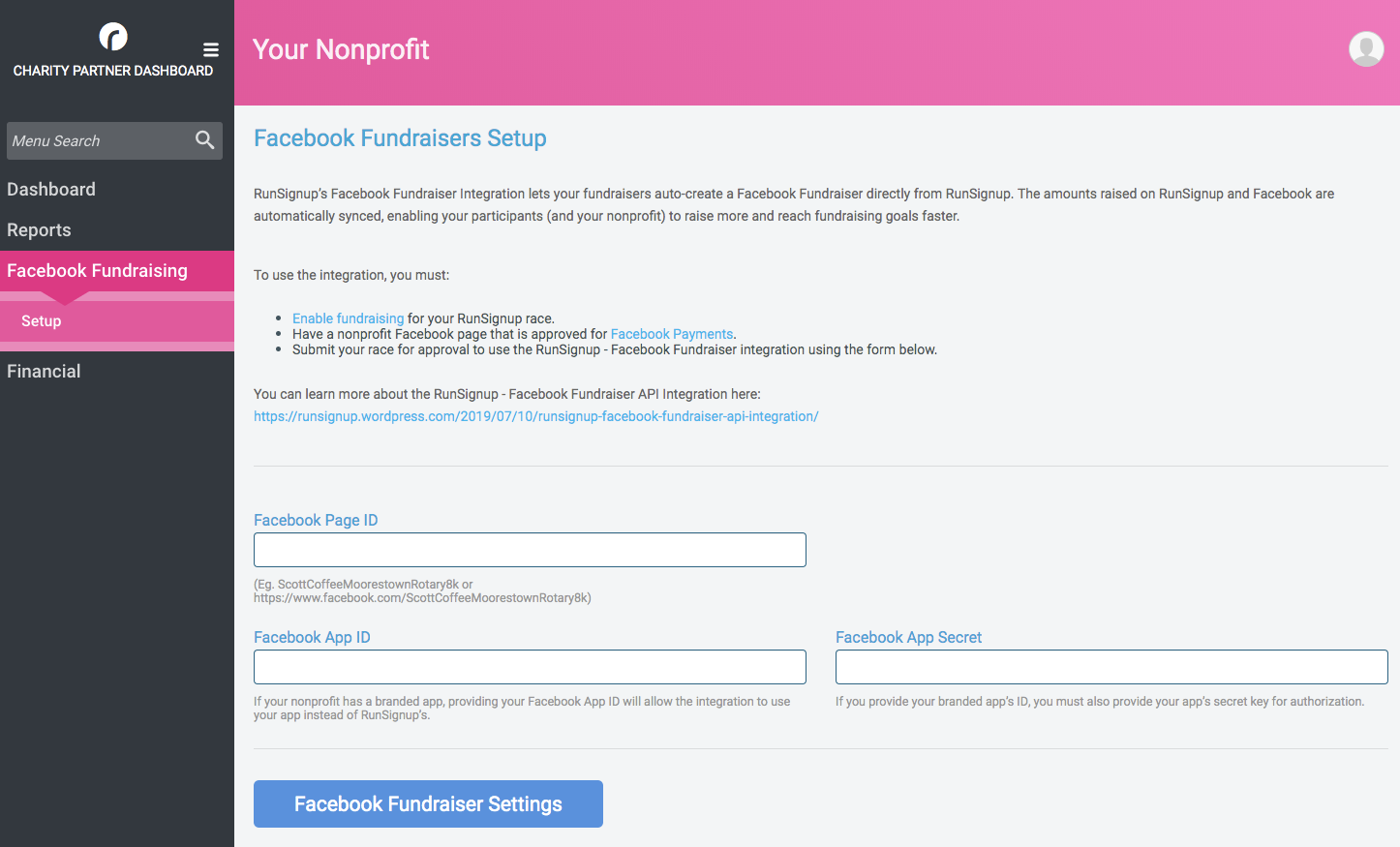
If your nonprofit is not already onboarded to Facebook Payments, your request will not be processed. You will receive a “Request Rejected” notification. If your nonprofit is on Facebook Payments, the integration will be immediately enabled and you can start using it.