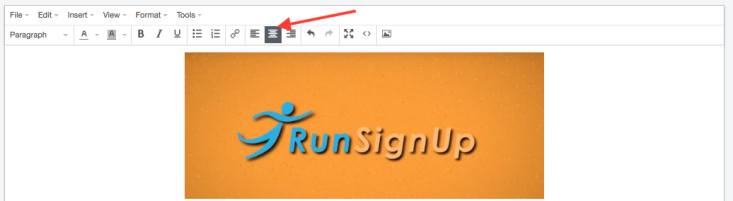Easily Add Images in Emails
RunSignup has just made it easy to include your own images in our Email Marketing system! No longer will adding images to emails require knowledge of HTML hosting images. elsewhere; they can now be added directly into the email editor.
To include images:

After clicking on the new image icon, you can click on the “Upload” tab on the popup to bring up the interface to upload an image from your desktop. You can either browse for the image using a file-finder, or you can drag and drop an image into the boxed area.

Once the image has been uploaded, the system will automatically switch you to the “General” tab and show you the results of the uploaded image. On this tab, don’t worry about the “Source” field, as this is simply the location that RunSignUp has stored your image so that it can be accessed for sending the emails. You can add an image description (which will create an “Alt” tag for the image) as well as adjust the dimensions.
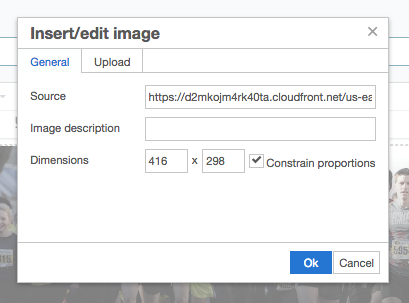
After you hit the “OK” button, the image will be added to the editor where the cursor was located when hitting the image icon. You may also notice some other upgrades to the text-editor as well, including easy to use alignment options, and improved WYSIWYG image handling allowing you to drag and drop these newly uploaded images to where you want them in your emails.