As a race director, you have the ability to share participant viewing and editing privileges with other members of your race’s staff and/or timers. This help section will walk you through the simple process of sharing "Race Day Check-In”, “Race Divisions”, bib assignment, and other participant related information and responsibilities.
Editing Participants Share Option
As a race director, you have the ability to share participant viewing and editing privileges with other members of your race’s staff and/or timers. To assign accounts access to participant information, select Race > Secure Access/Info Sharing > Show on Advanced Settings > Old Security Settings. Find the section for “Editing Participants”, and in the “E-mail Address” field, enter in the email address of the person with whom you would like to share participant information.
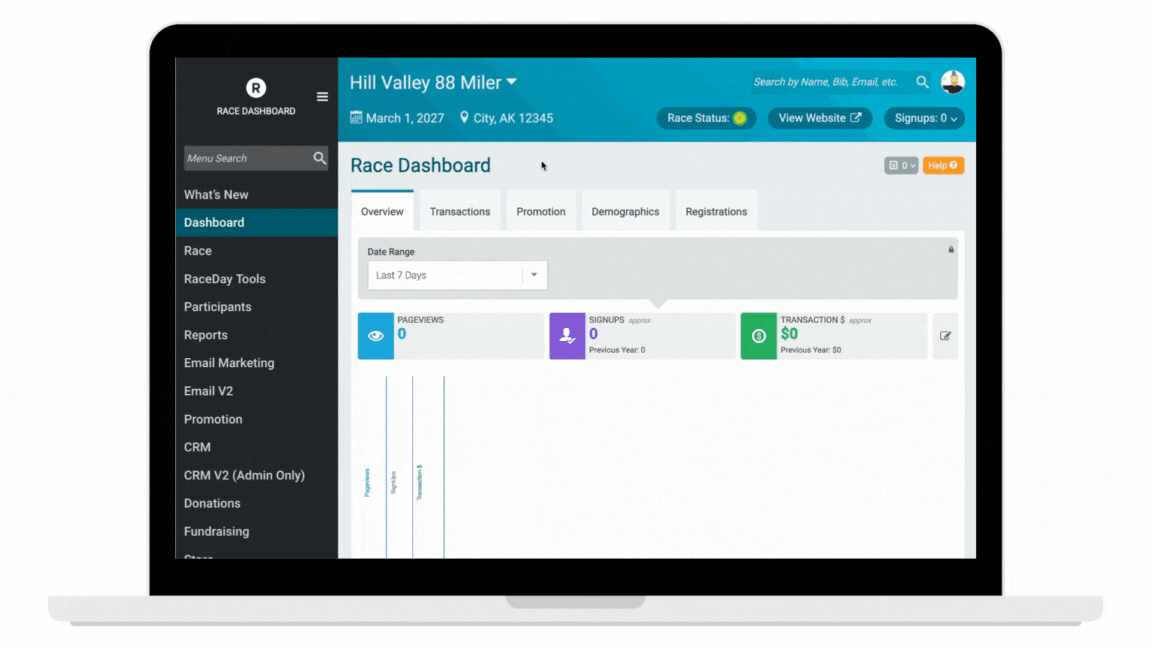
To grant multiple accounts access at one time, click on the “+ Add More” link and another “E-mail Address” field will be made available.
Once you are finished assigning new accounts access to “Editing Participants”, scroll down to the bottom of the page and click on the “Save Settings” button.
What Is Shared?
By adding a user to the “Editing Participants” section of the “Race Information Sharing” page, you allow that user to handle “Race Day Check-In”, customize “Race Divisions”, view, search, import, and manage participants, control the waiting list and reserved entries, assign bibs, chips, and race divisions, and “Upload Results”.
Deleting Accounts from the Editing Participants List
To remove an accounts access privileges, simply click on the “X” to the right of their “E-mail Address” box and click “Save Settings” at the bottom of the page.