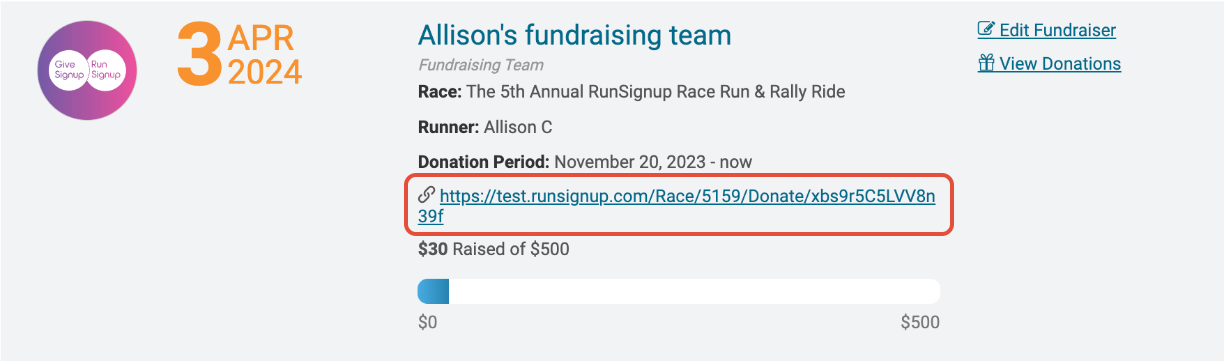Managing Your Fundraising Team
After your fundraising team is created, you can go to your “Profile” page and scroll down and you will see your fundraiser listed under the Fundraising menu in order to manage your fundraising team. You can also access your fundraising team management features by going to your “Fundraising Team Page URL” and opening up the “Manage Fundraiser” menu.


Edit Fundraiser
By clicking the “Edit Fundraiser” button, you will be able to edit all of your fundraising team settings as you were when you first created your team.

Here you can further customize your team fundraiser:
Fundraising Team Page URL
Here you can create a custom “Fundraising Team Page URL”, which allows for easier sharing of your fundraising team page amongst friends and family. Simply enter in text that is unique to your fundraising team after “https://runsignup.com/”, and remember that spaces are not permitted in a URL. The URL must contain only alphanumeric characters, underscores (_), or dashes (-).

Fundraising Team Image
Here you can upload a “Fundraising Team Image” by clicking on “Choose File” and selecting one from your computer.

To delete a fundraising team image that has already been set, check off the box for “Remove Current Image”.
To replace a fundraising team image, simply upload the new image by clicking “Choose File”, and the old Fundraising Team image will be overwritten.
Using the checkboxes, decide whether you would like to "Show Goal Thermometer" and/or if you would like to "Show Scrolling List of Donors".

View Donations
The “View Donations” section will allow you to view a report of all donations attributed to your fundraising team. You will be given the name of the donor, the amount they donated, their email, address, and the name of the fundraiser the donation was brought in by (if applicable). This information can be used for sending out “Thank you” messages if necessary.

Links/Sharing
The “Links/Sharing” tab (or “Links/Embed” button) is there to help you spread the word about your fundraising team. Here you will find your fundraising team URL, which you can copy and send to anyone wishing to donate to your fundraising team.