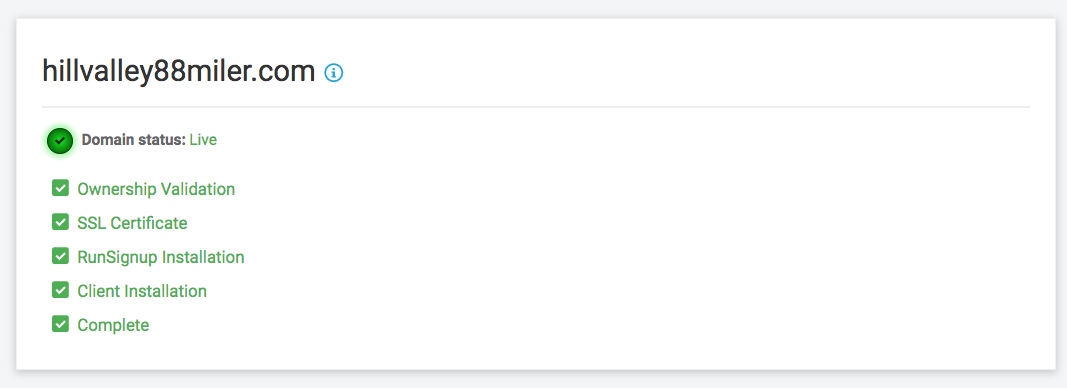Set Up Race Domains with a Root Domain
TABLE OF CONTENTS
RunSignup allows you to use your own custom domain with your race website for free. By bringing your own domain to RunSignup, you are able to have a dynamic, data-driven website. RunSignup provides the hosting and SSL certificates free of charge.
This tutorial demonstrates how to link your domain with your RunSignup race website in a root domain configuration (e.g., hillvalley88miler.com).
Note: You must have an approved payment account associated with your race to link your domain to your website.
Set Up Race Domains with a Subdomain
If you wish to setup your RunSignup race website in a subdomain configuration (e.g., register.hillvalley88miler.com), you can learn how to set this up here: Set Up Race Domains with a Subdomain
Obtaining Your Domain
In order to use RunSignup’s domain feature with your race website, you must first own a domain name and be able to modify its domain name system (DNS) records.
If you do not currently own a domain, you must first purchase one from a reputable domain registrar that allows DNS modifications such as GoDaddy.
Note: RunSignup currently only allows .com, .net and .org domain extensions.
Initiating Domain Request
To begin the process of using your domain with your RunSignup race website, go to Race > Race Website > Domains

Simply type in the domain that you want to use with your race website and click Add Domain.

If you are using a domain with an extension other than “.com”, select the matching extension from the dropdown.
Note: RunSignup currently only allows .com, .net and .org domain extensions.
A request for the root domain includes the “www” subdomain and vice-versa.
Ownership Validation
In order for RunSignup to set up an SSL certificate for your custom domain, we must first validate that you control the domain you are requesting to link to your race website. This process is done via installing TXT records in your domain registrar’s DNS zone editor. Adding these values will not change anything in your domain, but is required to allow RunSignup to create the SSL certificate in later steps of this process.
Note: If you have your domain’s nameservers pointing to a host other than your domain registrar, your DNS records have to be installed on that system instead.
TXT records are DNS records that do not impact where your website points, which means that you can migrate your domain to RunSignup with zero downtime during the transfer process.
After initiating a domain request, RunSignup provides you with TXT records to install.
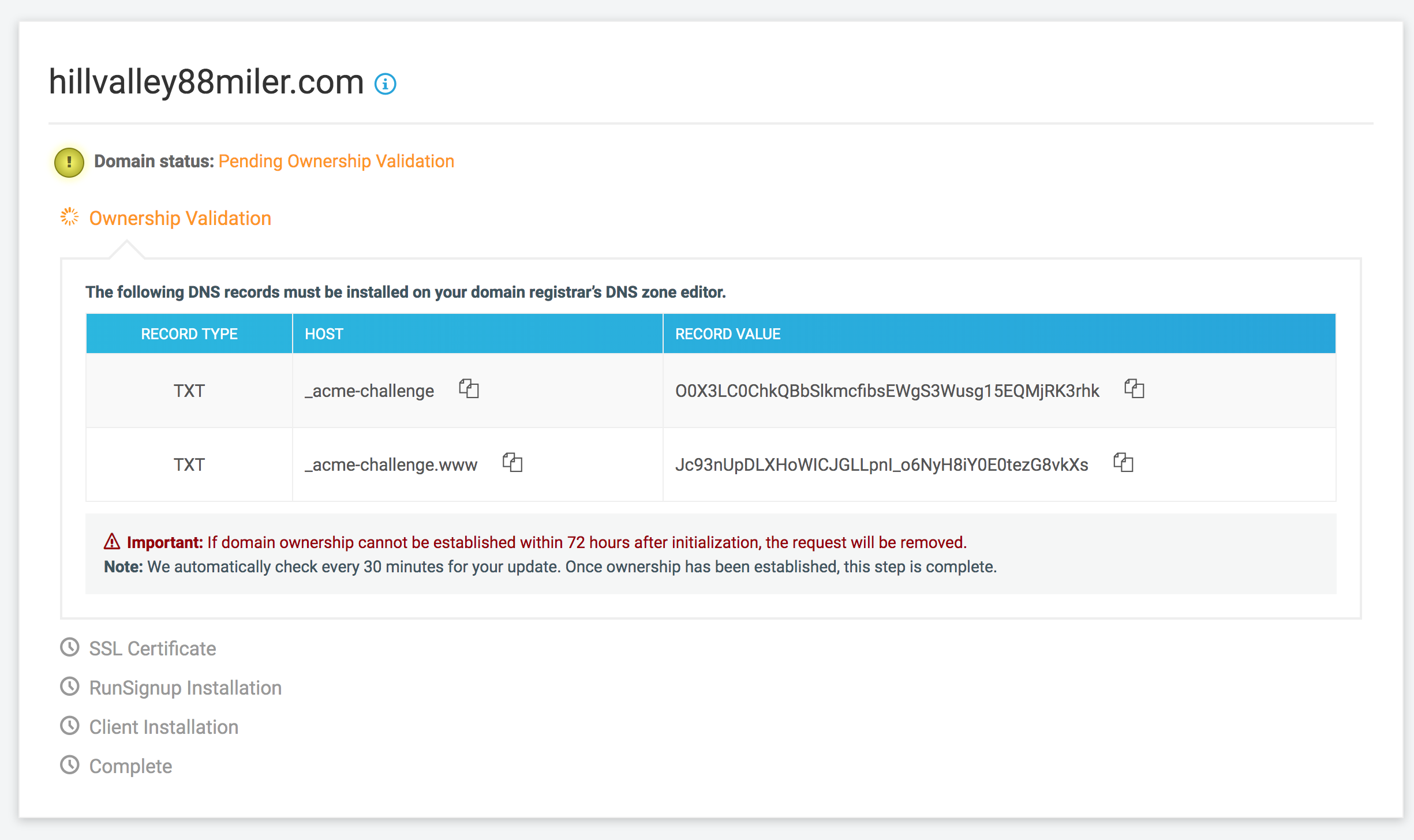
To add the TXT records to your domain, you must go to your domain registrar’s DNS editor. In GoDaddy, this can be accessed by clicking the DNS button under the Domains list.
Note: This tutorial demonstrates using GoDaddy. Instructions may be different for your domain registrar’s DNS zone editor.
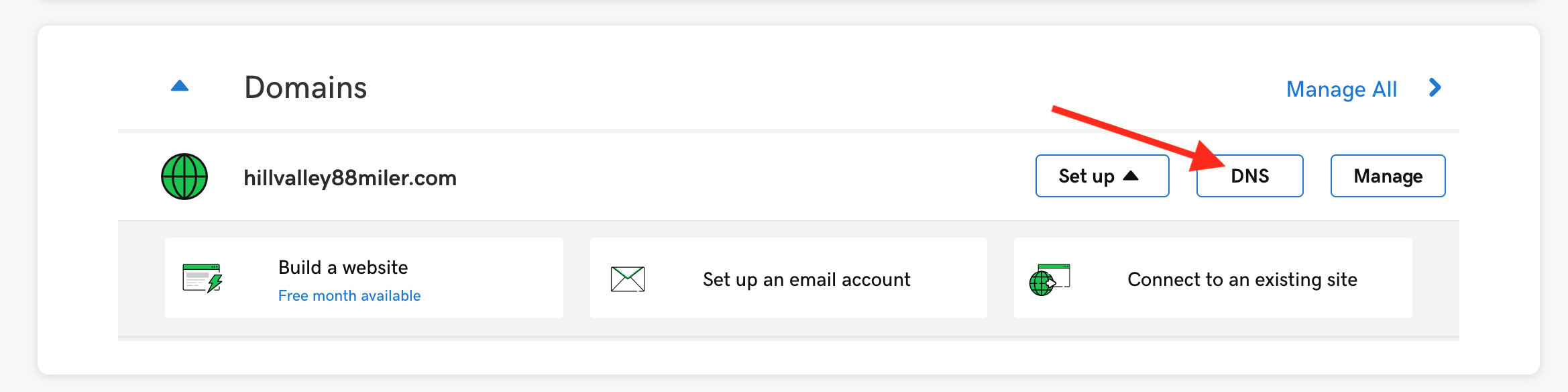
To add a TXT record, click the Add button.
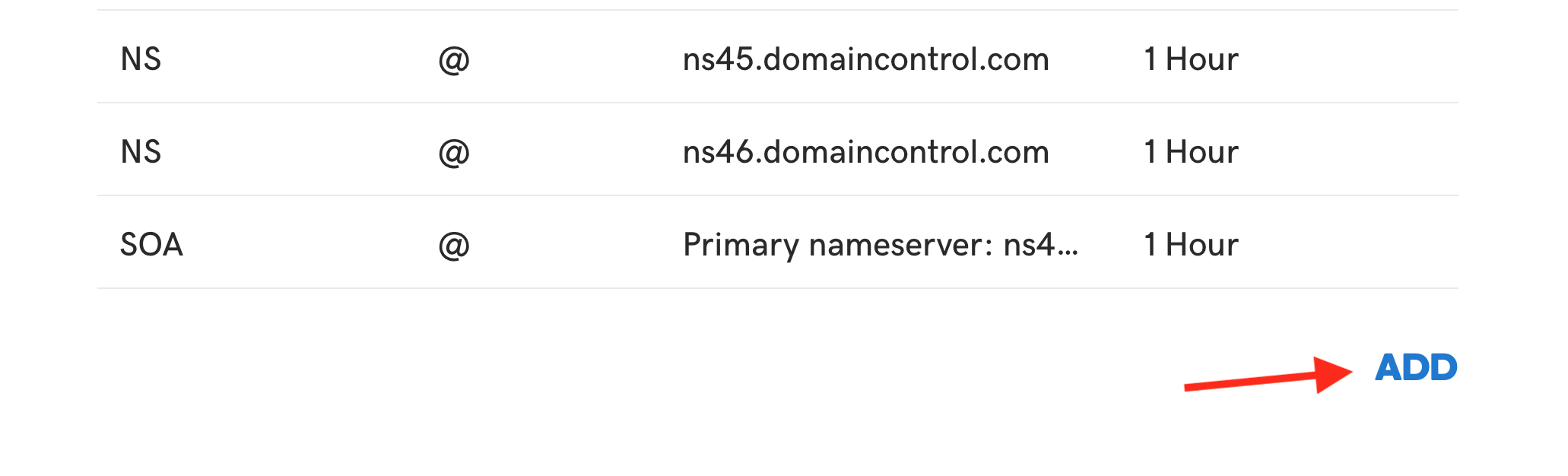
For the Type, select TXT.
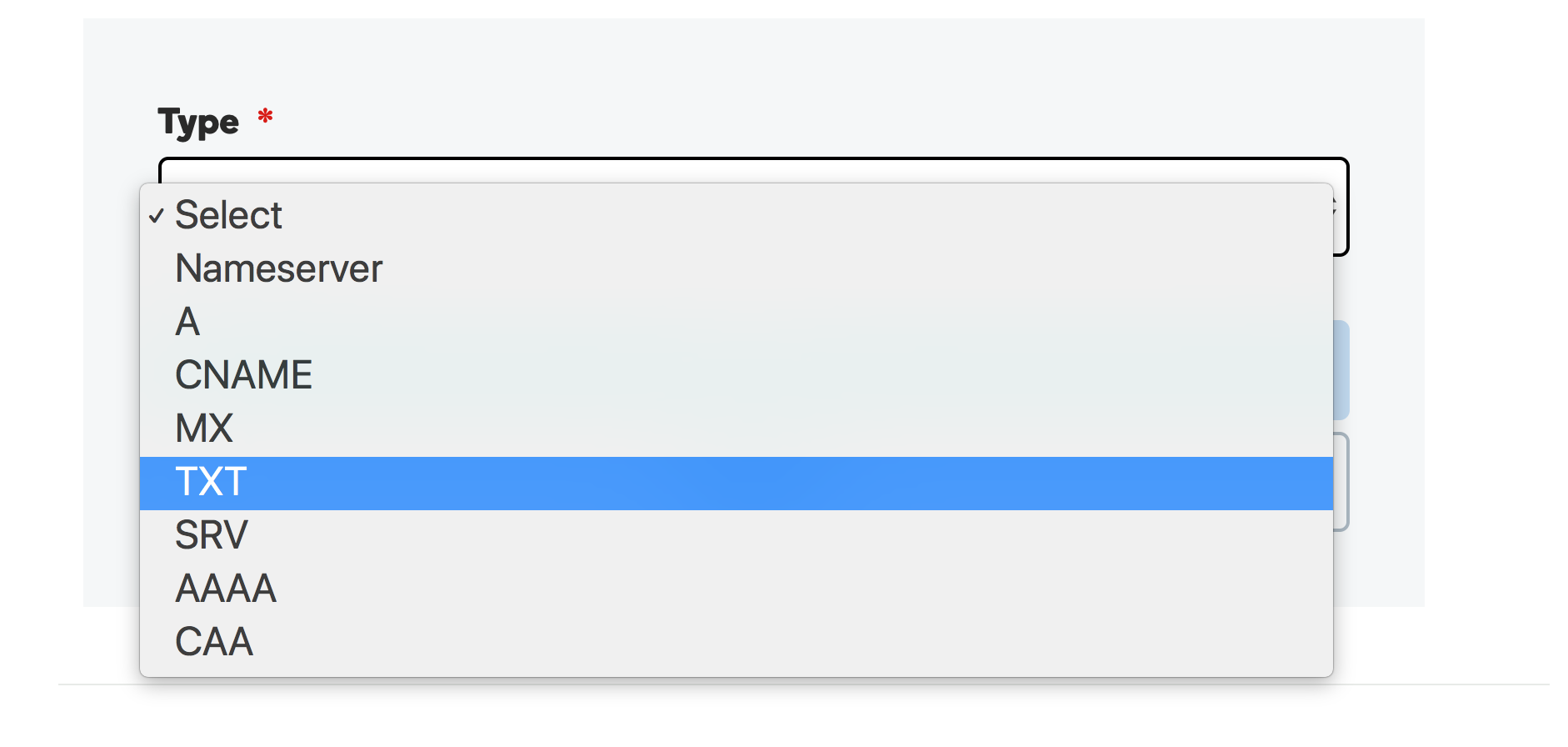
All TXT records provided by RunSignup must be installed to complete this step. If the host or TXT values are not correctly installed, your domain request will not move to the next step.
Tip: Use the copy button next to the TXT records on RunSignup to minimize errors.
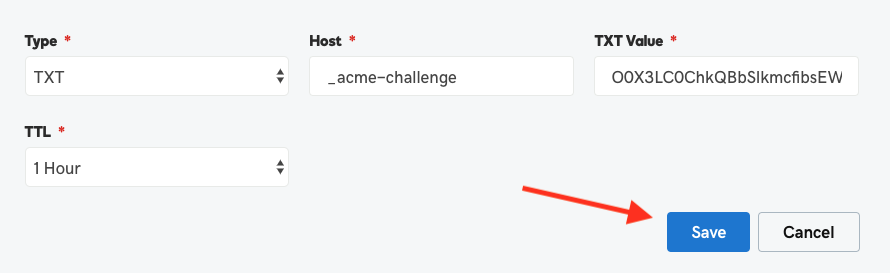
In GoDaddy, add the corresponding host and TXT values, and click Save.
For a root domain (www) setup, two records must be installed.
Note: RunSignup provides you with 72 hours (3 days) to validate domain ownership, after which the request will be marked as expired.
RunSignup automatically checks every 30 minutes to validate domain ownership; however, it may take longer for changes to take effect depending on if prior TXT records have been installed.
Once RunSignup detects the correct set up, this step is complete.
SSL Certificate
After domain ownership has been established, RunSignup will obtain an SSL certificate to use for your race website.
This process happens automatically in the background and should complete with 30 minutes of domain ownership validation.
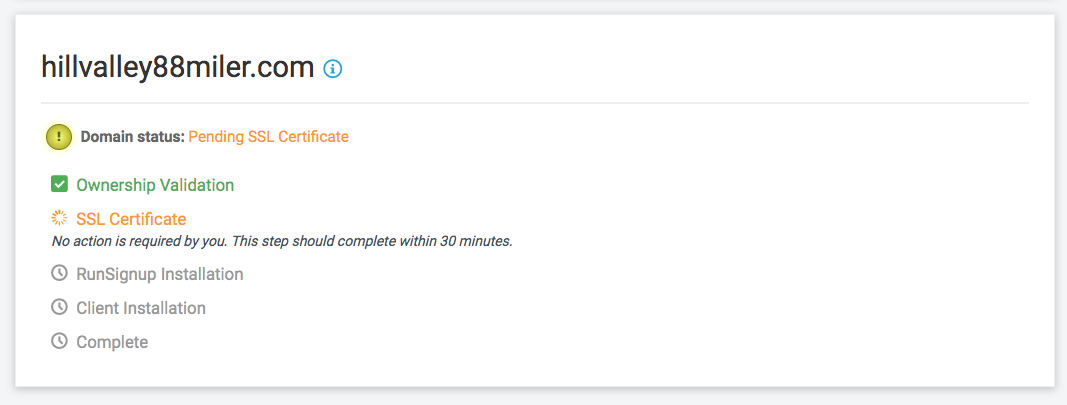
RunSignup Installation
After an SSL certificate has been obtained, RunSignup will automatically provision its infrastructure to handle requests for your domain during U.S. business hours.
Note: RunSignup’s installation window is 7AM - 8PM Eastern Time (ET) daily.
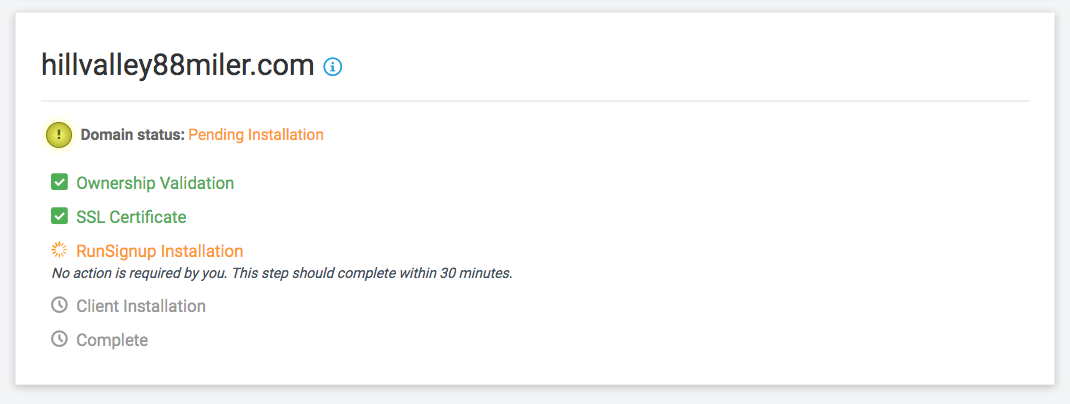
Client Installation
Once RunSignup has provisioned your domain, you are now able to point your domain to your race website using the provided DNS records.
For a root domain, two records must be installed: an A record for the root, and a CNAME for the www subdomain.
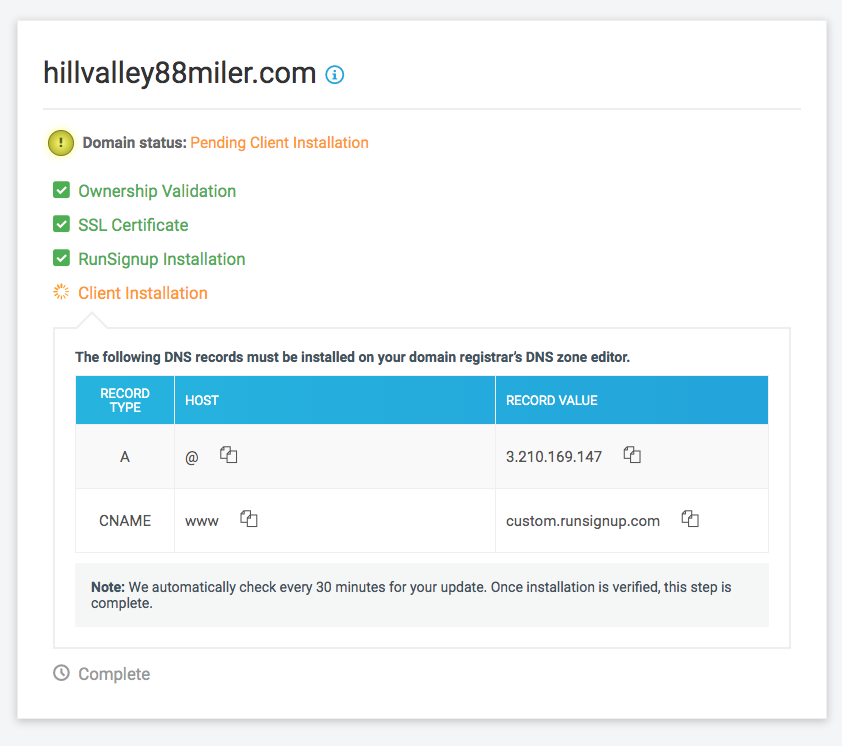
This tutorial demonstrates how to update your DNS records in GoDaddy; if you are using a different domain registrar, the instructions may vary.
Editing Your A Record
To add your A record, click the edit icon next to the A record with Name @
Note: If you do not have an A record for @, click the Add button below.
Note: If you previously set up domain forwarding, this option needs to be turned off before you can Edit your A record.
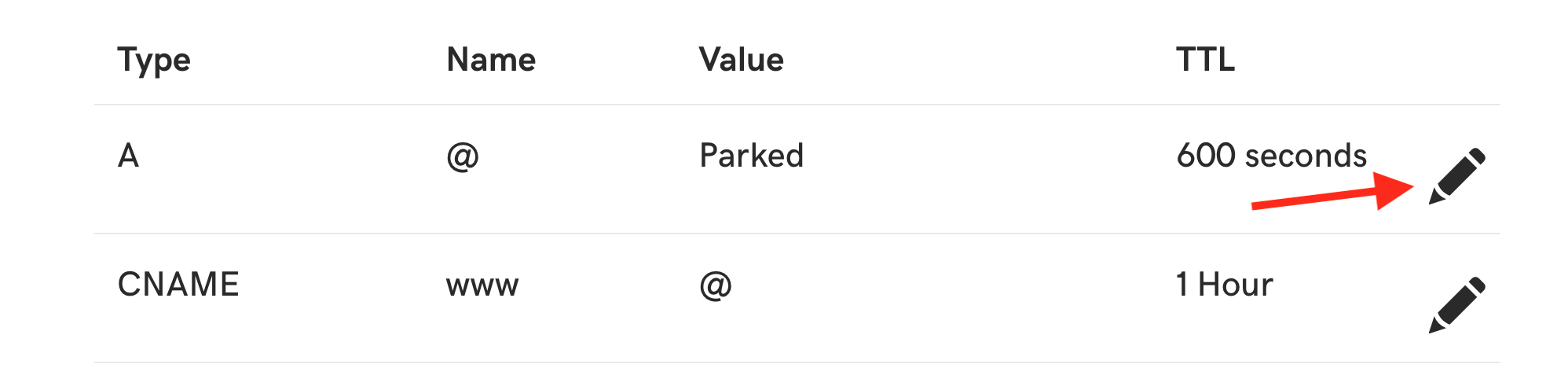
Fill in the DNS record with the values provided by RunSignup and click Save.
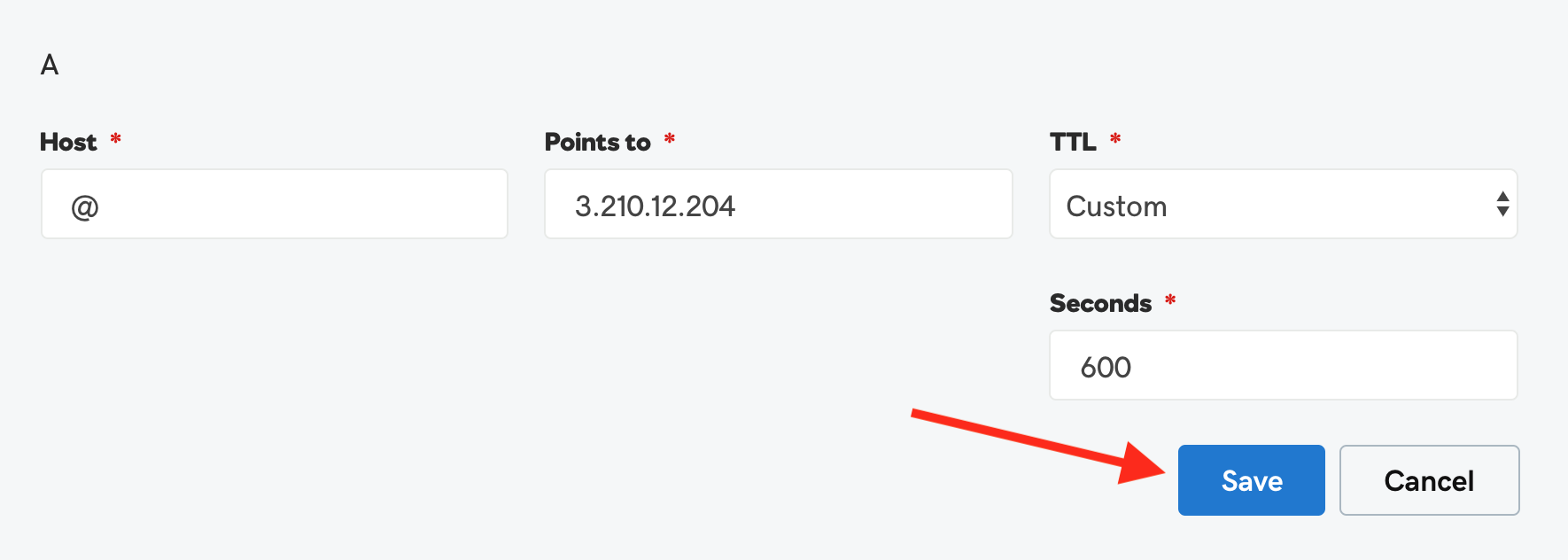
Note: Your provided IP address may differ from the screeenshot above; RunSignup uses multiple IP addresses for its domain service.
IMPORTANT: Make sure you only have one A record listed for @.
Adding CNAME Record
To add your CNAME record, click the edit icon next to the CNAME record with Name www
Note: If you do not have a CNAME record for www, click the Add button below.
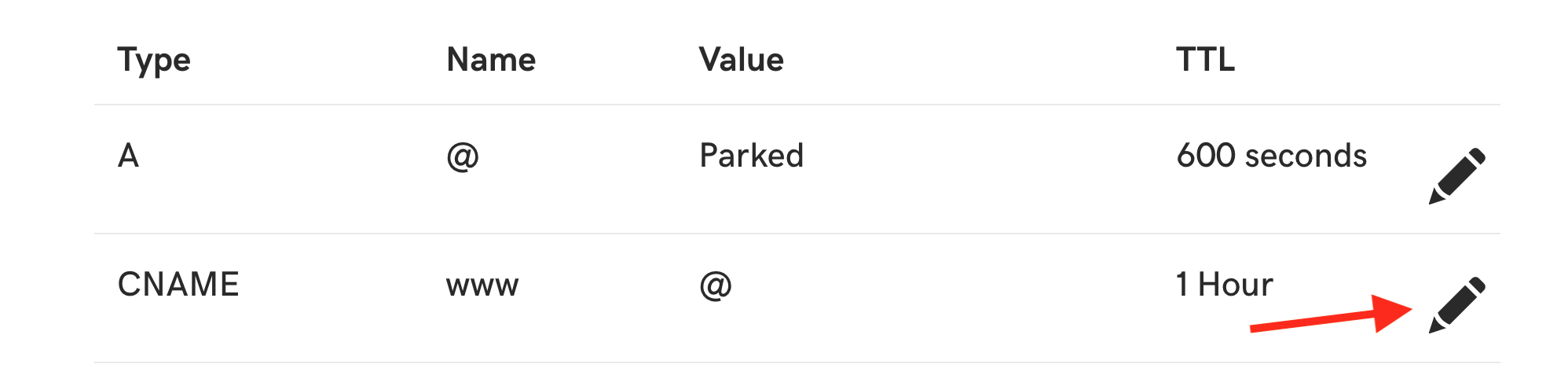
Fill in the DNS record with the values provided by RunSignup and click Save.
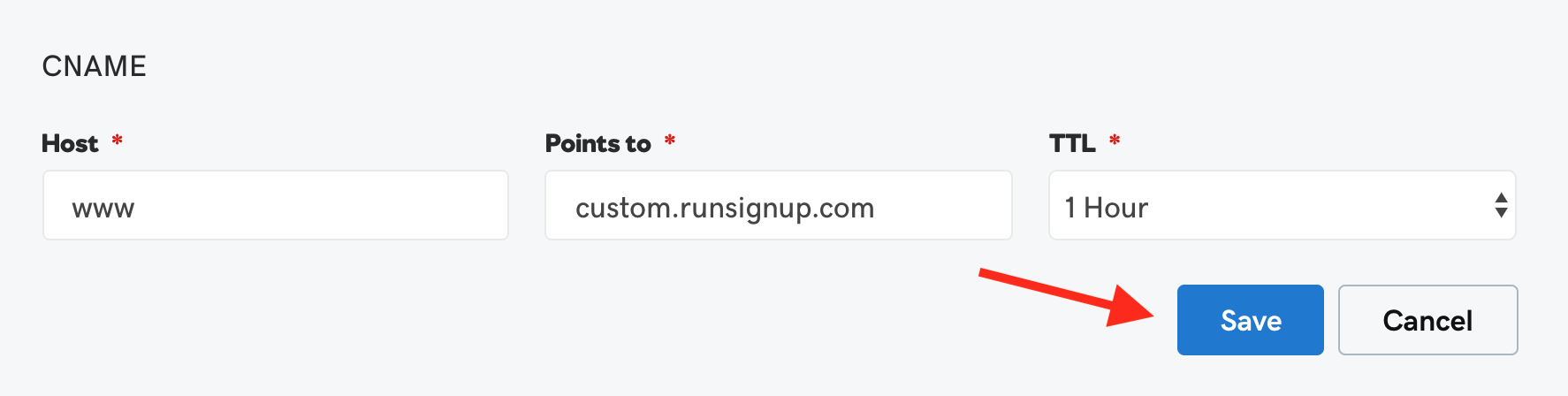
RunSignup automatically checks every 30 minutes for valid domain installation using the provided DNS records.
IMPORTANT: Make sure you only have one CNAME record listed for www.
Domain Live
Once RunSignup detects valid domain installation, your domain is live.
As long as your domain is pointed to RunSignup, it will automatically receive security updates and SSL certificate renewals on your behalf.
Since your race domain is an extension of your race website, any content modifications made to your race website will appear on your race domain.
Important! Once your site is live, it is important to not put it in draft mode.